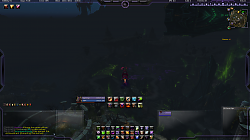| Go to Page... |
Pictures
File Info
| Compatibility: | Tomb of Sargeras (7.2.0) Return to Karazhan (7.1.5) Legion (7.0.3) |
| Updated: | 06-01-17 10:44 AM |
| Created: | 06-01-17 10:36 AM |
| Downloads: | 2,101 |
| Favorites: | 3 |
| MD5: | |
| Categories: | Generic Compilations, Graphical Compilations, Minimalistic Compilations, Class Compilations, DPS Compilations |
Kayonne UI Compilation
Hey everyone, I'm Kayonne from Runetotem.
Today I decided to share my UI with all of you, specially because some people requested it on my videos. I'm using LUI as well as a mixture of a lot of other addons to make the UI work in almost every situation.
This compilation might need some tweaks for Healers since it's mainly tuned for DPS and Tanks.
This compilation is also tuned for 1920 x 1080 resolutions, therefore any other resolution may need to tweak a little bit in the "UI Scale" in the Advanced Options of the Graphic Quality menu.
This is how my UI looks like in Idle Mode 
And this one is how it looks like in Dungeons/Raids 
INSTRUCTIONS
1. Go to the folder where you downloaded "Kayonne UI Compilation" to and unzip it. After being unzipped, open the "Kayonne UI Compilation" folder.
2. Here you're going to see two folders. "OPEN ME FIRST !!!" and "Setup". I strongly advise you to open the "OPEN ME FIRST !!!" folder If this is the first time you're working with a compilation.
3. Once inside the "OPEN ME FIRST !!!" folder you're going to notice that there is 3 folders and a text file.
3.1 The "Addon In-game List" folder consists of a text file and a couple of screenshots (8) that can help you double-check If you have every addon that this compilation is using by showing you through the use of Screenshots or the text file which addons are enabled and disabled in the Character Selection Menu by clicking in the "Addons" button.
3.2 The "Addon List" folder is very similar to the first one. Here you can see two text files and 3 screenshots that you can use to obtain all the information regarding the official name, the version and game version as well as the author of each according addon. I've also included a text file called "Addons - Profile List" that let's you know which addon has a custom profile attached to them.
3.3 The "Extra" folder contains the Keybinds and Macros that I am currently using. Keep in mind that by pasting my Keybinds to your character or account will erase your previous configured Keybinds for your character or account.
3.3.1 If you wanna use my Keybinds on ONLY ONE CHARACTER, here is what you need to do: Open the Keybinds folder, right-click and copy the "bindings-cache.wtf" file. Now, go to your World of Warcraft Folder (Default location: C:\Program Files (x86)\World of Warcraft) and open the "WTF" folder. Once inside click the folders in this order: "Account" > "YOUR_ACCOUNT_NAME_FOLDER" > "YOUR_SERVER_NAME_FOLDER" > "YOUR_CHARACTER_NAME_FOLDER" > and paste it here.
3.3.2 If you wanna use my Keybinds on YOUR WHOLE ACCOUNT, here is what you need to do: Open the Keybinds folder, right-click and copy the "bindings-cache.wtf" file. Now, go to your World of Warcraft Folder (Default location: C:\Program Files (x86)\World of Warcraft) and open the "WTF" folder. Once inside click the folders in this order: "Account" > "YOUR_ACCOUNT_NAME_FOLDER" > and paste it there.
3.3.3 If you wanna use my Macros on ONLY ONE CHARACTER, here is what you need to do: Open the Macros folder, right-click and copy the "macros-cache.txt" file. Now, go to your World of Warcraft Folder (Default location: C:\Program Files (x86)\World of Warcraft) and open the "WTF" folder. Once inside click the folders in this order: "Account" > "YOUR_ACCOUNT_NAME_FOLDER" > "YOUR_SERVER_NAME_FOLDER" > "YOUR_CHARACTER_NAME_FOLDER" > and paste it here.
3.3.4 If you wanna use my Macros on YOUR WHOLE ACCOUNT, here is what you need to do: Open the Macros folder, right-click and copy the "macros-cache.txt" file. Now, go to your World of Warcraft Folder (Default location: C:\Program Files (x86)\World of Warcraft) and open the "WTF" folder. Once inside click the folders in this order: "Account" > "YOUR_ACCOUNT_NAME_FOLDER" > and paste it there.
INSTALLATION GUIDE
1. Go to the folder where you downloaded "Kayonne UI Compilation" to and unzip it. After being unzipped, open the "Kayonne UI Compilation" folder.
2. Here you're going to see two folders. "OPEN ME FIRST !!!" and "Setup". I strongly advise you to open the "OPEN ME FIRST !!!" folder If this is the first time you're working with a compilation or you want more information. Otherwise, proceed to the next step.
3. Once inside the "Setup" folder you're going to see three folders. "Fonts", "Interface" and "WTF". And before starting to copy the folders to your World of Warcraft folder here is what you need to do first.
3.1 Open the "WTF" folder and then open the "Account" folder as well.
3.2 Here you need to replace the name of that folder to your ACCOUNT NAME and not EMAIL.
3.2.1 To find your Account name all you have to do is to go to your World of Warcraft Folder (Default location: C:\Program Files (x86)\World of Warcraft) and open the "WTF" folder. Once inside the name of the first folder is your account name. Right-click it, rename and copy the whole name.
3.2.2 If for some reason the step above didn't work that might be because you haven't launched the game since it's installation. To fix that, launch the game up to the point of the Character Selection Screen and then log off. After that, just repeat the step above and it should give you your account name. If it still didn't work, just create a character (If you haven't already), log in and once inside the game, exit and repeat the step above.
3.3 Now that you got your account name in your clipboard just right-click the "YOUR_ACCOUNT_NAME(NOT_EMAIL)" folder, rename it and paste your account name. Then, open that folder.
3.4 At this point you're gonna be looking at 2 folders, 1 .md5 file, 1 .wtf file and 1 .lua file as well. Now all you gotta do is to rename the "REALM_NAME" folder to your realm name.
3.4.1 If you aren't sure about the correct name of your realm just launch the game (Default location: C:\Program Files (x86)\World of Warcraft) up to the point that you see the Character Selection Screen. Once here you should see your Characters but If you don't, that is completely fine. Just choose the Realm where you are or want to be playing and close the game. Once that is done, go to your World of Warcraft Folder (Default location: C:\Program Files (x86)\World of Warcraft) open the "WTF" folder and then open "YOUR_ACCOUNT_NAME_FOLDER". Here you need to identify the folder with the name that corresponds to your realm name. Once you identify that folder, right-click it, rename it and copy that name.
3.5 After you know your realm name by either having it on your clipboard or just knowing the exact name, right-click the "REALM_NAME" folder and rename it by either pasting the realm name that you got on your clipboard or just by typing the exact same name. Once that is done, open that folder.
3.6 Now there is only one thing left to do. Rename the "CHARACTER_NAME" folder to the exact name of your character.
3.6.1 If for some reason you don't know the exact name of your character, this is what you need to do: Launch the game and once you get to the Character Selection Screen, choose the character that you wish to be using and log in. Once you're inside the game, exit it. Go to your World of Warcraft Folder (Default location: C:\Program Files (x86)\World of Warcraft) open the "WTF" folder, then open "YOUR_ACCOUNT_NAME_FOLDER" as well as your "REALM_NAME_FOLDER". Once you're inside your "REALM_NAME_FOLDER" you're gonna be seeing one or multiple folders each representing one of your characters. Choose the folder of the character that you wanna be using, right-click it, rename it and then copy its name. Once that is done, proceed to the next step.
3.7 Once you have your character name in your clipboard or you know its exact name, right-click the "CHARACTER_NAME" folder, rename and type your exact character name or paste the character name that you've copied in the previous step.
4. Go to your World of Warcraft Folder (Default location: C:\Program Files (x86)\World of Warcraft) and backup (strongly recommend) or just erase the following folders: "Fonts", "Interface" and "WTF". Once that is done, double-check If you don't have any remaining folders with those names.
5. Now it's time to go back to "Kayonne UI Compilation" folder and open the "Setup" folder. Once inside, select all the folders ("Fonts", "Interface" and "WTF"), then right-click them and copy.
5.1 After you've copied the 3 folders inside the "Setup" folder the last step you need to do is to paste it on your World of Warcraft directory.
6. Go to your World of Warcraft Folder (Default location: C:\Program Files (x86)\World of Warcraft) and just paste the previously copied folders there.
7. Now it's time to launch World of Warcraft, select the Realm that you've chosen previously as well as the character that you wanted this compilation to be working with.
8. Once inside the game you need to be VERY CAREFUL! DO NOT CLICK ANYTHING BESIDES WHAT I AM ABOUT TO SAY!
9. You should see 3 windows opened. At the top, there is a window called "Kayonne UI Compilation - Click me to install", then there is a window from Shadowed Unit Frames Addons and at the center of the screen there is something called "INSTALL".
10. Click the big "INSTALL" letters at the center of the screen, that is going to force your game to reload.
11. After the reload is complete, you're gonna see a very messy and confusing UI with 2 windows currently being displayed. "Kayonne UI Compilation - Click me to install" as well as the window from Shadowed Unit Frames Addons.
12. It is now time to click the "Click me to install" from the "Kayonne UI Compilation" window. Doing that is going to force your game to reload one more time.
13. Once the reload is complete, your UI should look exactly like the following: http://i.imgur.com/snp0UGL.png
13.1 If it doesn't, please read the steps very carefully and do exactly what I am saying in them. If by doing that you still encounter any problem, please proceed to the "SUPPORT" down below and contact me as soon as possible so we can fix whatever problem it is.
14. Modify my UI at will! All of my settings can be found by selecting the profile "Kayonne-UI" in almost every single addon in case you did something you regret.
15. ENJOY THE GAME!!! ^_^
WHAT YOU NEED TO DO TO GET THIS COMPILATION WORKING IN MORE THAT ONE CHARACTER
1. Complete every step from the "INSTALLATION GUIDE" up to step 3.5 and open your "REALM_NAME_FOLDER".
2. Once inside, you need to copy the "CHARACTER_NAME" folder and paste it here as many times as you want. Each folder is going to be representing one character. Example: If you have 5 characters, you should have 5 folders.
3. Now that you made the necessary copies, rename those folders to your character name. Example:
- "THIS_IS_MY_MAIN"
- "THIS_IS_MY_ALT"
- "THIS_IS_ALSO_MY_ALT"
- "THIS_IS_MY_BRO/SIS_CHARACTER"
5. Now that this is being taking care of, proceed to step 4 of the "INSTALLATION GUIDE" to complete the installation of this compilation.
HOW TO HAVE THIS COMPILATION WORKING WITH YOUR EXISTENT KEYBINDS AND MACROS
1. Go to "Kayonne UI Compilation" folder and open the "Setup" folder.
2. Now open the "WTF" folder and then proceed to open the "Config.wtf" file. (You can choose Notepad to open those type of files by right-clicking the "Config.wtf" file, Open with... and then choose Notepad)
3. With the "Config.wtf" file opened, locate the following and erase it: SET synchronizeSettings "0"
4. After erasing it, save the file with the exact same name and extension.
5. Proceed with the "INSTALLATION GUIDE".
CREDITS
First off, I'd like to thank the authors of every single addon currently being used in this compilation. Obviously without them none of this would be possible. Second, I would like to thank Towelliee for coming up with his compilation which I started using a couple of years ago and it's based on his compilation that I was able to do mine. And third, thank you all for your support and interest in obtaining my list of current addons.
ADDONS CONTAINING IN THIS COMPILATION
- !BugGrabber
- Ace3
- Addon Chat-Message-Hider
- Addon Control Panel
- AdvancedInterfaceOptions
- AskMrRobot
- Auctioneer
- Bartender4
- BugSack
- Deadly Boss Mods - Burning Crusade and Vanilla mods
- Deadly Boss Mods - Cataclysm mods
- Deadly Boss Mods - Wrath of the Lich King mods
- Deadly Boss Mods (DBM)
- DejaCharacterStats
- FishingBuddy
- Garrison Mission Manager
- GatherMate2
- GoFish
- HandyNotes
- HandyNotes - PandariaTreasures
- HandyNotes_DraenorTreasures
- HandyNotes_LegionRares&Treasures
- HandyNotes _TimelessIsle_RareElites
- HandyNotes_TimelessIsleChests
- HandyNotes_TimelessTreasures
- HandyNotes: Legion Treasures
- HandyNotes: Lorewalkers
- HandyNotes: Lost and Found (Pandaria Treasures)
- HandyNotes: Suramar Telemancy
- HandyNotes: Treasure Hunter (Draenor Treasures)
- LibSharedMedia-3.0
- LUI Core
- Mapster
- Masque
- Masque: Darion
- Masque: Serenity
- MoveAnything
- NubComboBar
- Omen Threat Meter
- OmniCC
- oRA3
- Parrot
- Pawn
- Postal
- Prat 3.0
- Quartz
- Reflux
- SellJunk
- Shadowed Unit Frames
- SharedMedia
- SharedMediaAdditionalFonts
- Skada Damage Meter
- Tidy Plates
- Tidy Plates: Threat Plates
- TipTac
- TomTom
- VuhDo
- WeakAuras 2
- World Quest Tracker
- XLoot
Optional Files (0)
 |
Comment Options |
| Kayonne |
| View Public Profile |
| Send a private message to Kayonne |
| Visit Kayonne's homepage! |
| Find More Posts by Kayonne |
| Add Kayonne to Your Buddy List |
|
|
|
|
A Kobold Labourer
Forum posts: 0
File comments: 1
Uploads: 0
|
Hmm
Bro not trying to hate and I guess I could be wrong....But this looks exactly like Towelliee's UI just saying. I mean you changed one or two things but this is his UI just changed up a little at least give him credit maybe lol.
Last edited by Solix32PFC : 09-30-17 at 04:18 PM.
|

|

|
| Solix32PFC |
| View Public Profile |
| Send a private message to Solix32PFC |
| Visit Solix32PFC's homepage! |
| Find More Posts by Solix32PFC |
| Add Solix32PFC to Your Buddy List |
|
|
||
|
|
Re: RaidFrames position
 |
|

|

|
| Kayonne |
| View Public Profile |
| Send a private message to Kayonne |
| Visit Kayonne's homepage! |
| Find More Posts by Kayonne |
| Add Kayonne to Your Buddy List |
|
|
|
|
A Kobold Labourer
Forum posts: 0
File comments: 1
Uploads: 0
|
RaidFrames position
Great UI but i am having 1 issue. Just incase i did something incorrectly i repaired the wow install and read the instructions again. This is what its looking like for me:
http://imgur.com/xWvaqVE How can i go about moving the raid frames into position? I thought maybe it was a ui scale issue but that wasn't it. My resolution is 2560x1080, everything else is in position but the raid frames. |

|

|
| Unsated3 |
| View Public Profile |
| Send a private message to Unsated3 |
| Visit Unsated3's homepage! |
| Find More Posts by Unsated3 |
| Add Unsated3 to Your Buddy List |
|
|
||
|
|
I don't think there is a way to do that. But, If there is, I am not aware of. Sorry  |
|

|

|
| Kayonne |
| View Public Profile |
| Send a private message to Kayonne |
| Visit Kayonne's homepage! |
| Find More Posts by Kayonne |
| Add Kayonne to Your Buddy List |
|
|
||
|
|
 |
|

|

|
| Kayonne |
| View Public Profile |
| Send a private message to Kayonne |
| Visit Kayonne's homepage! |
| Find More Posts by Kayonne |
| Add Kayonne to Your Buddy List |
|
|
||
|
|
|
|

|

|
| TheInsane1990 |
| View Public Profile |
| Send a private message to TheInsane1990 |
| Visit TheInsane1990's homepage! |
| Find More Posts by TheInsane1990 |
| Add TheInsane1990 to Your Buddy List |
|
|
|
|
|
It was as easy as following your word for word instructions which are very helpfull and detailed by the way!! I'm trying to tweak it up a little fonts and all. But using most of your profiles
 is there any way to hot key between chat tabs? |

|

|
| TheInsane1990 |
| View Public Profile |
| Send a private message to TheInsane1990 |
| Visit TheInsane1990's homepage! |
| Find More Posts by TheInsane1990 |
| Add TheInsane1990 to Your Buddy List |
|
|
|
|
|
Looks interesting, going to give it a spin see how i fee about it.

__________________
Studio PC CPU: AMD Threadripper 1920X |RAM: Corsair Vengeance RGB 3000Mhz 32GB 4x8|MOBO: ASRock Fatal1ty X399 Professional Gaming |VIDEO: EVGA GTX 1080 Ti KINGPIN |CASE: Phanteks Enthoo EVOLV |HDD: 3TB Seagate |SSD: SAMSUNG 850 EVO 2.5" 500GB SATA III 3-D Vertical |PSU: EVGA SuperNOVA 750 B1 |COOLER: EK-Supremacy EVO Threadripper Edition, EK-XRES 100 Revo D5 PWM, EK-CoolStream PE 360 (Triple)|KEYBOARD & MOUSE: Logitech G910 Orion Spectrum RGB Mechanical Gaming Keyboard & Logitech G502 Proteus Spectrum RGB Tunable Gaming Mouse | GAMING HEADSET: Logitech G933 Artemis Spectrum |PRO AUDIO: Focusrite Scarlett 2i2 |MONITORS:2x HP OMEN 25" FHD 144Hz |

|

|
| Chicomalo |
| View Public Profile |
| Send a private message to Chicomalo |
| Visit Chicomalo's homepage! |
| Find More Posts by Chicomalo |
| Add Chicomalo to Your Buddy List |
|
|
|
|
|
Troubleshoot
If someone is having any problem getting this compilation to work, please let me know. This should be really simple to accomplish since I made sure you could install this addon compilation with just 2 clicks while in-game.
|

|

|
| Kayonne |
| View Public Profile |
| Send a private message to Kayonne |
| Visit Kayonne's homepage! |
| Find More Posts by Kayonne |
| Add Kayonne to Your Buddy List |
 |