Here is the answer (found
here):
Basically, to make an options panel, you make a frame like you do for anything else. Put your stuff in the frame just like you would normally.
You then need to define certain fields. To keep to the example in the thread linked I'll pretend panel is my options frame.
panel.name must be defined. It would be helpful if its the name of your addon but I imagine wow has no idea. You could put any string here.
After that, the rest are optional.
panel.okay is the function that will happen when you click ok. IE: you push the changed variables to the ones your addon will use.
panel.cancel is the function that will happen when you click cancel.
panel.default is the function that will happen when you click default.
You need to call the function InterfaceOptions_AddCategory(panel) to push your panel on the list of those Blizzard will recognize.
It really is that easy.








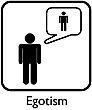


 Linear Mode
Linear Mode

