Open Carbonites options to the "Quest" page and scroll down til you see the colored squares representing the questing areas. Two options above the first square there is an option to set the "Transparency of watch areas". Click on the square in front of the option and you should be able to change how opaque those area are.
I keep those areas on my Carbonite map set to "86", so they're fairly transparent. Of course, I use an addon called "ColorPickerPlus", so I can set the transparency by percentages. I think the default Blizzard color picker just has a slider on the right for transparency, but no numbers. Just play around with it until you get it where you want it.
The button on the Quest Watch header (the part with the colored buttons) that I think Chmee is referring to is probably the
green one. That one will either enable those areas or disable them for showing. Here's an explanation for those buttons:
Quest Watch List
The watch window is draggable but not sizeable. It grows and shrinks as needed based on the quests you are currently watching. The Watch window can be made into a sizeable scrolling list if "Use fixed size list" is checked in the Quest Watch page of the Options window.
The green button toggles if all watched quests will be shown on the map and is on by default.
The purple "Auto Track" button will target the highest priority quest objective and updates dynamically as you move. Priority is based on distance, quest level and if the quest is complete.
The yellow/blue "Quest Givers" button shows Quest Giver icons on the map. Normal ones are shown as parchment icons. Daily quest givers as blue ! icons.
Button colors:
Dark yellow = No givers
Yellow = Quest givers and daily givers
Blue = Daily givers
The white "Show Party Quests" button determines if quests from other party members with Carbonite will also be shown in the Watch List.
|
It's a direct "copy-n-paste" from the "CarboniteReadMe" plain text file that is found in the main Carbonite folder in your "
Path to your WoW folder\Interface\AddOns\Carbonite\" folder.


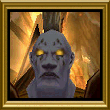


 Linear Mode
Linear Mode

